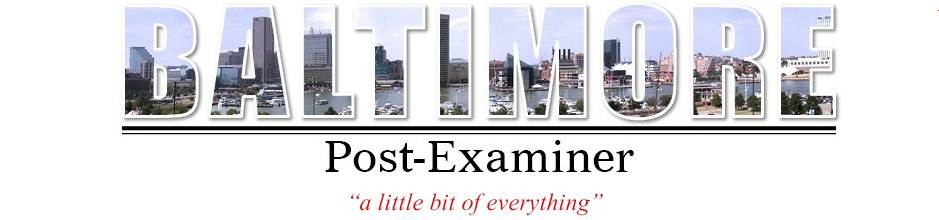Crafting Excellence: Custom WordPress Uploads via the API
Do you love developing amazing websites using WordPress & file upload API? In this blog, we’re diving into something super cool. We will customize how you upload pictures, videos, and other files to WordPress. Moreover, we will also introduce you to the Filestack upload file API.
First things first, you might wonder why we need to customize uploads. WordPress is great but has some default ways of handling pictures and files. Sometimes, these defaults don’t quite fit our needs. That’s where Filestack file upload API comes to the rescue. It’s like adding special powers to your WordPress site.
You will also learn to set up Filestack with your WordPress site, and trust us; it’s easier than you might think. Let’s get started!
How does WordPress handle media uploads by default?
WordPress is like a digital library. We can use WordPress to manage files such as images, videos, etc. However, when we upload a file, WordPress places it in a separate folder called the “Media Library.” This media library folder gives each file a unique web address. Therefore, it becomes easier to show those files on your site.
WordPress also creates many copies of each file in various sizes. As a result, your images look good on different devices like phones and computers. These copies are called “thumbnails.”
However, there’s a limit to what you can do with your media. WordPress doesn’t offer advanced editing features like cropping or resizing. Also, the storage space can fill quickly if you upload large files.
So, while WordPress is great for basic media management, it might not be enough for some websites. That’s when you might consider customizing your uploads using tools like Filestack, which can give you more control and flexibility.
Limitations and challenges with the default media handling
The default media handling in WordPress has some limitations and challenges:
WordPress offers basic image editing capabilities like resizing and cropping.
WordPress media stores on your web hosting server, and server storage space is often limited. Uploading many large files can eat up your available storage. Hence leading to extra costs or performance issues.
While WordPress supports common image, audio, and video formats, it may not support every file type. This can be limiting if you want to display unconventional media types.
The default media library organization is basic, making it challenging to manage many files efficiently. Finding specific media items can become cumbersome over time.
Many media files can slow down your website’s loading times, affecting user experience. Optimizing and compressing media manually can be time-consuming.
WordPress media uploads can expose your site to security risks if not properly configured. This includes the risk of malicious file uploads or hotlinking.
If you need to customize the behavior of media uploads, the default WordPress options may not provide the necessary flexibility.
Why customizing uploads is essential for certain use cases?
If you own a WordPress, you must realize the importance of customizing the uploads. Let’s take an example. You are a developer, and you have created a website for your users. Now, you want to show some pictures showing the output of your code. At the same time, you also want those pictures to load faster. This is where we customize our uploads. It lets us change the size of our pictures without compromising on the quality.
The best part is that it works even when your internet is slow. As a result, it leads to an excellent user experience. Moreover, you can also organize your files better.
For businesses, customizing uploads can mean better security. You can control who gets to see certain files, ensuring sensitive information stays safe. And if you want your website to work on phones and tablets, customizing uploads helps you make sure everything fits and looks good on those smaller screens.
So, customizing uploads isn’t just for tech geeks; it’s essential for creating websites that work well and look fantastic for everyone!
What is Filestack WordPress Plugin?
Filestack WordPress upload plugin helps us upload our files from the cloud as well as local storage. We need to add a [Filestack shortcode] inside our blog post to use this plugin. It specifies the desired location to show the uploaded file. Once we upload it, we can display our files and other media on our post or page.
Filestack WordPress plugin also allows us to edit and crop our images within the file uploader. Using Filestack CDN makes sure your website loads faster, which means it runs really well. You can also use it to automatically make your pictures and videos look better by changing their size. Hence, making them smaller, and adding special effects like frames or filters.
You can save your files in Filestack’s online storage. Or, if you prefer, you can use your own favorite online storage place, like
- Amazon S3
- Microsoft Azure
- Dropbox
- Rackspace
- Google Cloud Storage.
How to use a third-party plugin or API for custom WordPress uploads?
Here are the steps that you must follow:
Put the plugin folder in the ‘/wp-content/plugins/’ folder of your WordPress website.
Turn on the plugin by going to the ‘Plugins’ section in your WordPress dashboard and clicking ‘Activate.’
Enter your Filestack API Key. Think of it like a secret code that allows WordPress to use Filestack.
To add an upload button to your blog post or page, just type ‘[filestack]’ in the text where you want it to appear.
Alternatively, you can also click the ‘Filestack’ button in the ‘Media’ section of your dashboard to upload files.
Once you’ve uploaded a file, click ‘Insert Into Post’ to add it to your blog post or page. This makes it show up on your website using a special link called a CDN resource.
Conclusion
Customizing WordPress uploads through the API, like using Filestack, is a smart way to make your website even better. It helps you do things in your own unique way. You can upload and show off your files just how you like them. It’s like giving your website superpowers! With a simple plugin and a Filestack API key, you can make it all happen.
FAQs
How do you upload files using rest API?
To upload files using a REST API, send a POST request with the file data as part of the request payload.
What is API upload?
API upload is a method for sending files or data to a system or service programmatically, enabling seamless integration and automation.
How do you upload files in API through Postman?
To upload files via Postman’s API, use the “form-data” option in the body section and select the file to send.
How do you upload an image using API?
To upload an image using an API, send a request to the API endpoint with the image file and necessary parameters.